
| MIX VERDICT: Avid MBox Studio and Avid Carbon Pre |
| THE TAKEAWAY: “Simply put, the MBox Studio, MBox Control software and Carbon Pre kicked ass at their respective jobs. All of us involved would take this rig into battle anytime.” |
| COMPANY: Avid • www.avid.com PRICE: MBox Studio: $899 / Carbon Pre: $2,999 PROS: • Having Bluetooth in MBox Studio is remarkably useful. • MIDI In and Out was a big help. • MBox Control software aided overall efficiency. • On-board talkback mic and built-in tuner help a lot. CONS: • When MBox Control software is open, Pro Tools controls are disabled. • Pro Tools functionality mapping to the User Action buttons and footswitch inputs isn’t available yet (but Avid says it’s coming). |
Recently, I was lucky enough to gather a talented group of people for an open-minded test drive of two of Avid’s latest releases—the MBox Studio and 8-channel Carbon Pre.
We set up shop at Clubhouse Studios in Rhinebeck, N.Y., where engineer Mark Everton Gray (Imagine Dragons, Joe Bonamassa, Santana) worked with myself, drummer David Koch and keyboardist Bruce MacPherson to record in a real-world live session. We were also blessed to have veteran drum tech Jeff Ocoltree on hand, who’s worked with the likes of John Bonham, Billy Cobham and Steve Smith. This cast of characters was armed and ready to have some fun with new gear.
In this review, we won’t examine the nitty-gritty of all the knobs and buttons, but provide an overview of how the gear was used to create music needed for several TV shows. We tracked through nothing but the MBox and Carbon Pre, bypassing Clubhouse’s vintage Neve 8068 MkII console, allowing us to judge the units only by what we experienced and heard.
First, though, a little info on each.
MBOX STUDIO
MBox Studio is a USB audio interface powered by Pro Tools Studio software. It features 24-bit/192 kHz audio performance and a host of features far beyond the MBox of old.
The 21 x 22 simultaneous I/O (at 24-bit/96 kHz) includes low-latency tracking with built-in EQ, reverb and delay from Avid FX, premium A/D conversion, four mic preamps/line inputs with variable Z impedance, two variable Z instrument inputs and four additional line-level inputs. You also have two impedance-switching effects loops, two-way simultaneous Bluetooth I/O, optical I/O with 8-channel ADAT or 2-channel S/PDIF, coaxial SPDIF I/O, MIDI I/O and two footswitch/expression pedal inputs.
Outputs include two stereo monitor outs, one impedance-matched HI-Z reamplification output with ground lift, two headphone outputs with an independent cue mix control, and a talkback mic.
There are four assignable, dual-function buttons on the front, I/O metering, a large knob for volume and a large knob for functionality, such as preamp levels, etc. It’s all housed in a sturdy, black, anodized unit that packs a lot of features into a relatively small footprint.
With purchase, you get the MBox Studio audio interface, MBox Control software, MBox Ignition Pack plug-in bundle, Pro Tools Studio software (one year), Sibelius Artist (one year), USB-C and USB-C female to USB-A male adapter cables, and the power supply.
It’s important to note also that you can use MBox Studio with other DAW software aside from Pro Tools, such as Cubase, Logic Pro and others.
CARBON PRE
Carbon Pre is an 8-channel preamp with 32-bit/192 kHz conversion, allowing you to not only expand a Pro Tools Carbon-powered system to 24 channels, but operate independently as a stand-alone unit for an HD system or simply on its own for your own DAW. Each unit has eight mic/line preamps Up to nine Carbon Pre units can be integrated in an HDX/HD Native system via optical I/O, with the ability to remotely control and recall preamp settings right from your Pro Tools software through Ethernet connectivity.
It includes stacked ADCs, double-precision clocking, two hi-Z instrument inputs, 8-in/8-out line I/O, word clock I/O, ADAT I/O, and it’s EUCON-compatible. We used it to add eight additional preamp channels connected optically via ADAT to the MBox Studio.
THE ENGINEER’S SETUP
For setup, engineer Mark Everton Gray was responsible for the recording, allowing myself and the gang to focus on the music and overall big picture. Gray says:
“In order to get the maximum amount of channels from this rig, I began by connecting the 8-channel Carbon Pre to the MBox Studio via optical cable In and Out. The computer was my M2 MacBook Pro 13-inch with 24 GBs of RAM running Monterey OS version 12.6.1. Because it only has two Thunderbolt 3 ports and a mini-jack port, I used an OWC 14-port Thunderbolt 3 dock to make all the necessary connections, including an Ethernet cable to Carbon for a firmware update, and remote control over the preamps from Pro Tools.
“With Carbon Pre connected to the MBox Studio, which was now the clock master, we had 16 simultaneous inputs for tracking. The setup included 13 channels for Dave’s drums and three channels for guitar—two mics for the amps and one clean DI signal from a SansAmp BassDrive DI. The second guitar pass (Rich overdubs everything twice with two different amps), bass, keyboards and percussion would all be overdubs after the initial live tracking pass. Note that the setup also included four channels of my API 512C Lunchbox, connected to MBox Studio’s four line inputs.
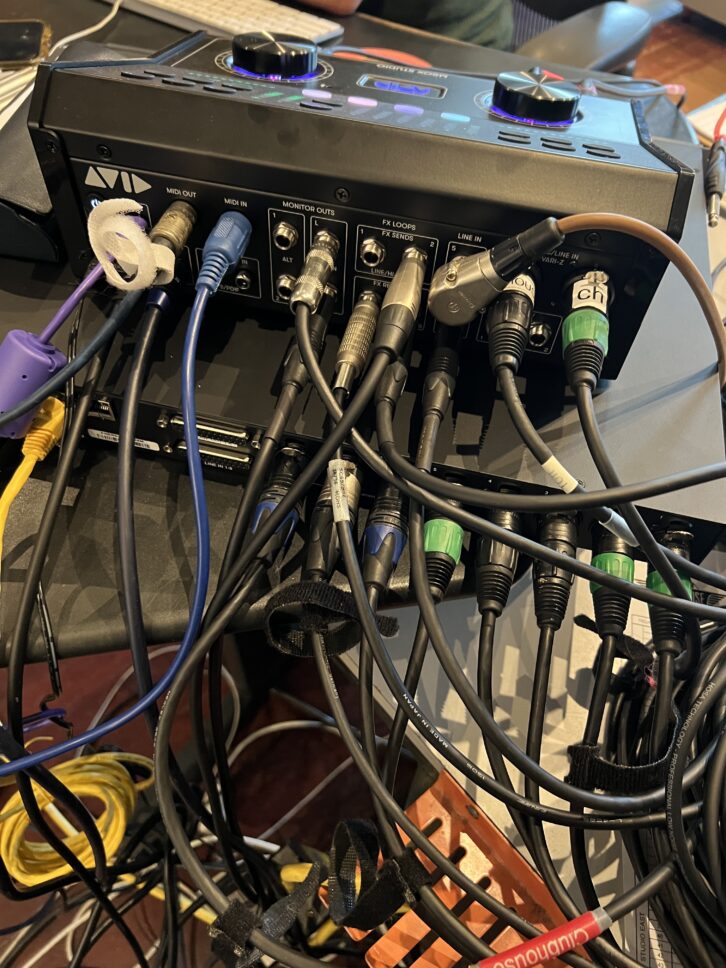
“Once everything was connected, I installed the latest MBox Control software and the latest version of Pro Tools using Avid Link, which makes the process quite simple. MBox Control is a separate application that runs simultaneously with Pro Tools. It’s where you can set your preferences, do all your routing within the Mbox Studio, as well as add latency-free EQ, compression, reverb and delay for tracking.
“For headphones, I ran the main outs to mults on the patch bay, then patched that to Clubhouse’s Manley Langevin headphone stations in the live room. For control room playback, I used the mults to go back into the Neve so we could use the main monitors, a pair of PMC 6-2s. However, I did use the headphone outputs on the front of the MBox for session editing purposes afterward.
“Everything was literally new out of the box, so it did take a little getting used to. Thanks to some online tutorial videos and a well-written manual, it progressed quickly and was quite easy overall. I used MBox Control to adjust all the inputs and outputs, figuring out the proper headphone feed with click tracks to the guys in the live room.
“Since we were on a deadline, we worked fast. Both the software and hardware kept up with
the flow of the session and delivered everything I needed. In fact, one track we did for a show on the A&E channel was created, recorded, mixed and uploaded to the client within one hour. This setup allowed that, and the entire session, to flow effortlessly.”
BACK TO THE BIG PICTURE
Afterward, we all agreed on a few things. First, this rig rocked. It had the right combination of efficiency and audio sonics to handle a high-level, real-world session. Yes, we had great microphones (see sidebar) and a superb live/control room, but the MBox/Carbon Pre setup delivered the goods in every way. We all have had MBoxes throughout our careers, but this was nothing like the others—not even close. It’s a sturdy and flexible little powerhouse that sounds like it looks.
One issue that we came across in our session was that with the MBox Control software open, Pro Tools controls, such as spacebar to start playback, were disabled. Since we were moving fast, it did slow us down sometimes. However, MBox Studio senior product manager and product designer John Whitcore noted, “If you’re using EuCon and Avid Control or a dock, etc. then you always have control regardless of what the active app is. With that said, we do plan on adding Pro Tools functionality mapping to the User Action buttons and footswitch inputs on MBox Studio, so you’ll also be able to do transport control that way.”
UA Hitsville USA EQ Collection – A Real-World Review
Onkart Gromt Grompressor – A Real-World Review
Audio Ease Altiverb 7 – A Real-World Review
Overall, there were a few “rock star” features that stood out on the MBox Studio during the sessions. Having Bluetooth is remarkably useful and a very intelligent inclusion. MIDI In and Out was super-useful, letting keyboardist Bruce MacPherson integrate an Oberheim OB-X8 into the session to automate some filter sweeps. He also connected the Oberheim to the expression pedal input in order to merge expression and note information on a track.
The reamp feature was used extensively, where Gray reamped a bass into an old Ampeg B18, the guitars into a Mesa Boogie MK IV, and snare drums into a hardware EMT 140 plate and an AKG BX 15 spring. MBox Control was great for its overall efficiency, including the use of onboard effects during tracking. The inclusion of a talkback mic, as well as a built-in tuner, have to be on the list as well.
Most importantly, we got a lot of music done in a short period of time, and it sounded great. That’s what the test was all about: Simply put, the MBox Studio, MBox Control and Carbon Pre kicked ass at their respective jobs. All of us involved would take this rig into battle anytime.











 Part of the fun of this box is the simplicity of recording with it. I just plug into an amp head, run the output to the CabClone IR, choose a cabinet/mic combo and output the XLR to my preamp/DAW. To dial in the best sounds, I use a combination of pedals, controls on the head, cab/mic IR choice and the useful Presence knob. Within a few minutes, with a few twists and turns, you can be tracking some huge guitar sounds with minimal effort and no mics or cabs blazing away.
Part of the fun of this box is the simplicity of recording with it. I just plug into an amp head, run the output to the CabClone IR, choose a cabinet/mic combo and output the XLR to my preamp/DAW. To dial in the best sounds, I use a combination of pedals, controls on the head, cab/mic IR choice and the useful Presence knob. Within a few minutes, with a few twists and turns, you can be tracking some huge guitar sounds with minimal effort and no mics or cabs blazing away.

